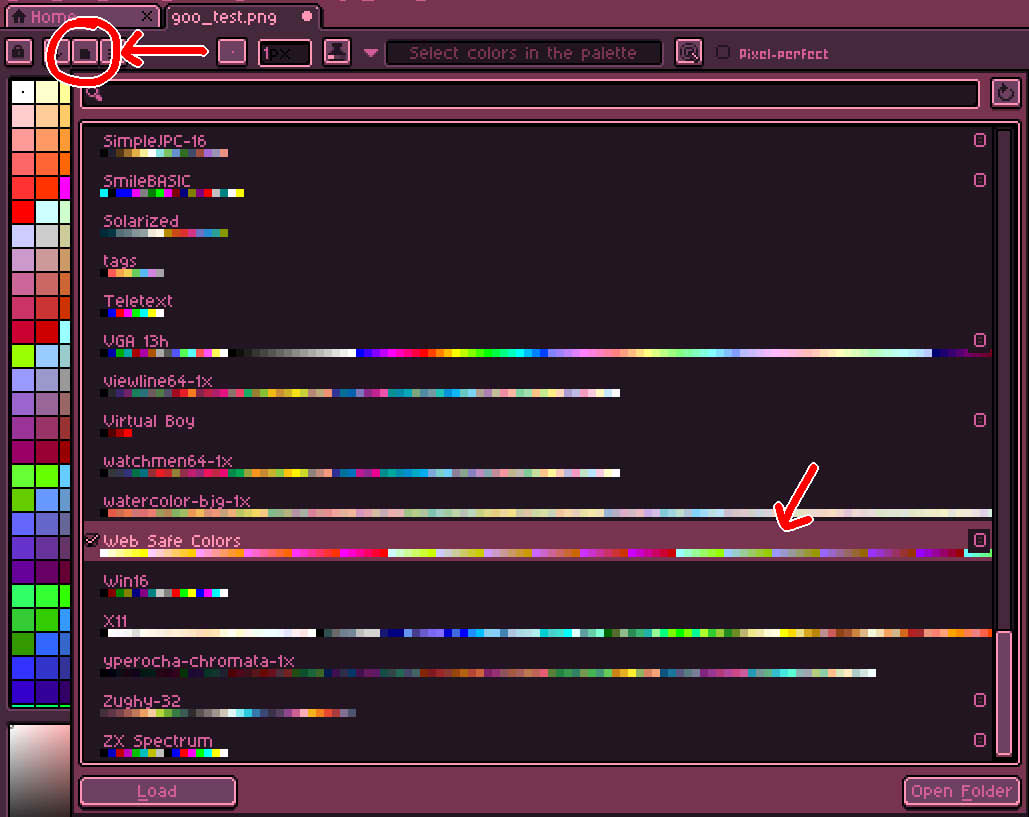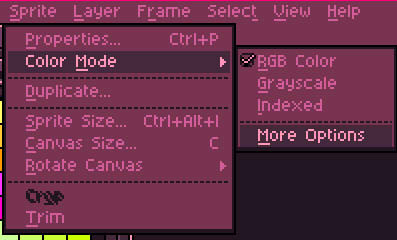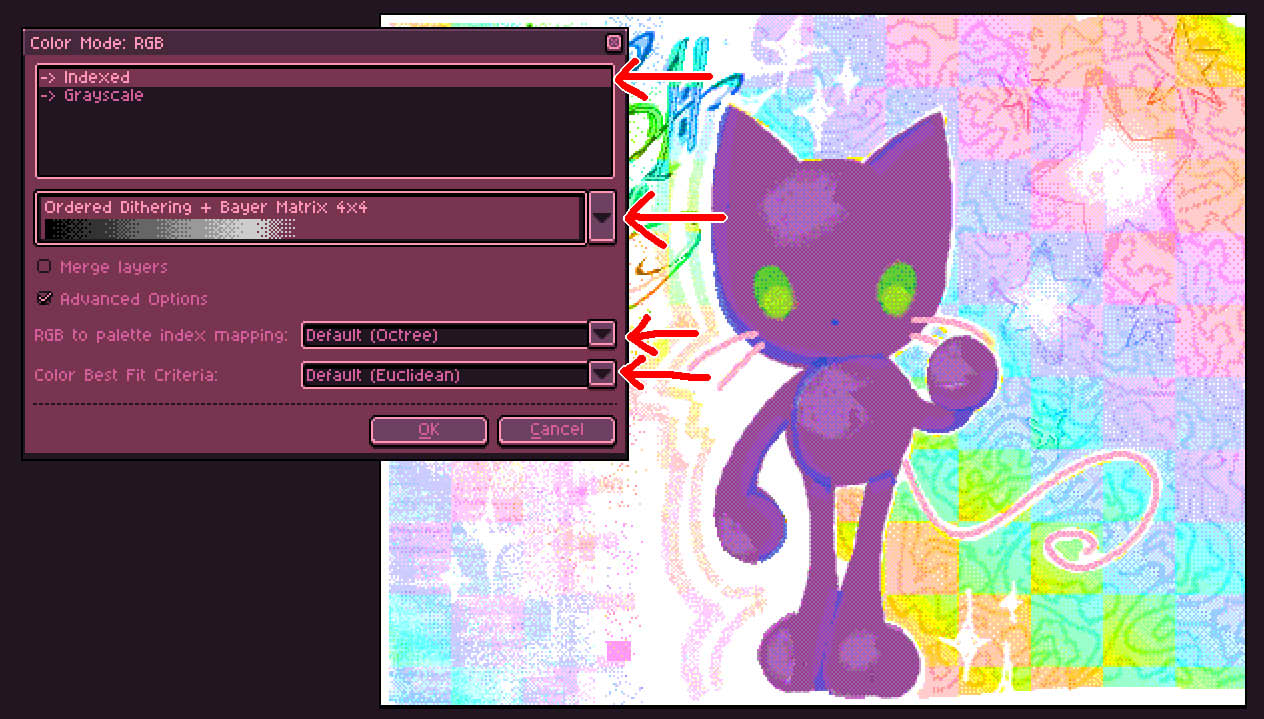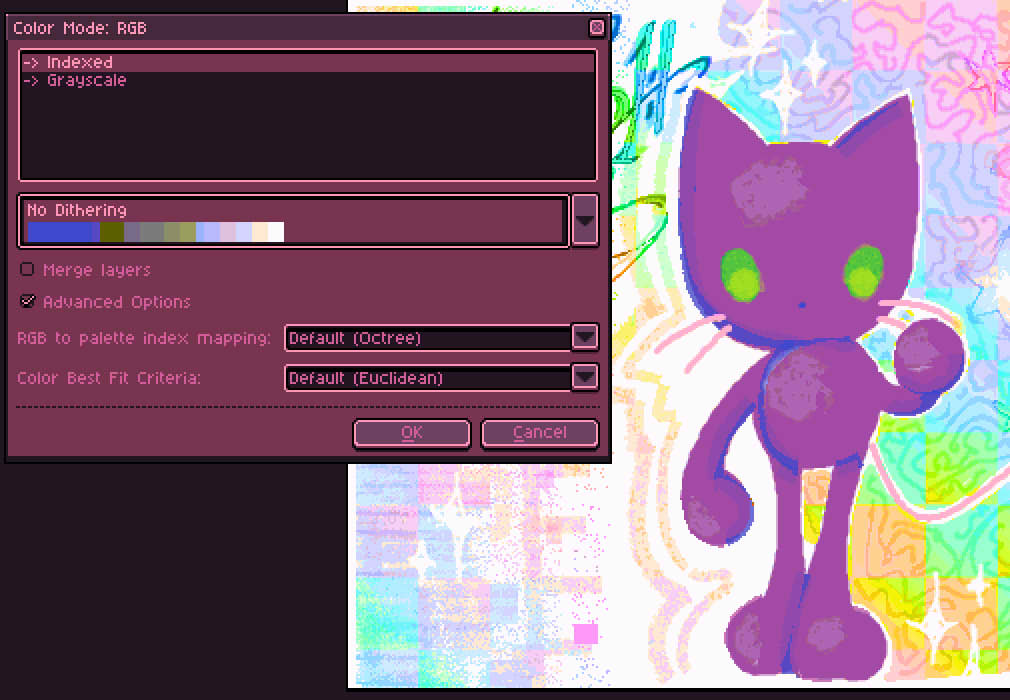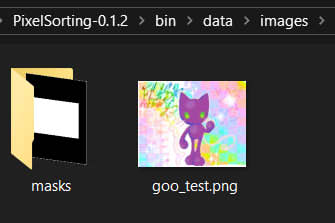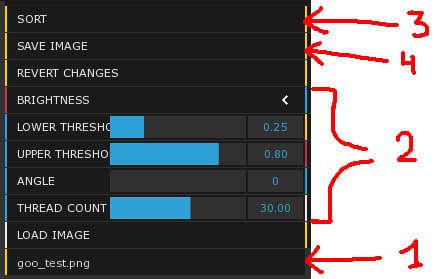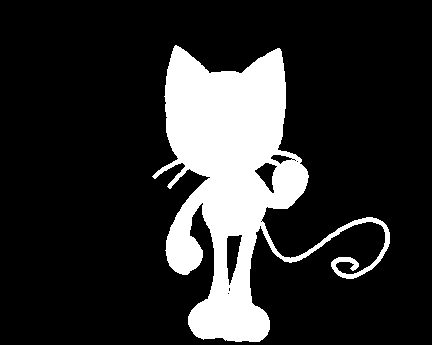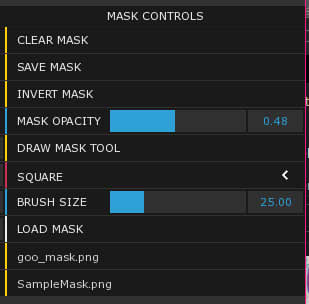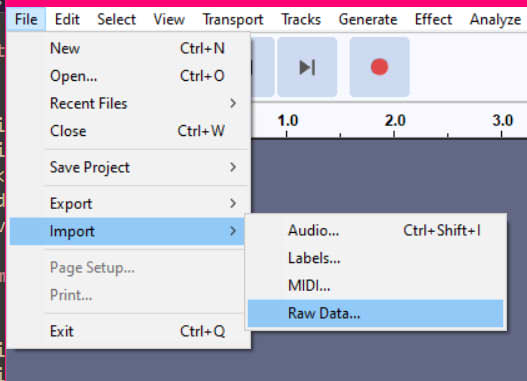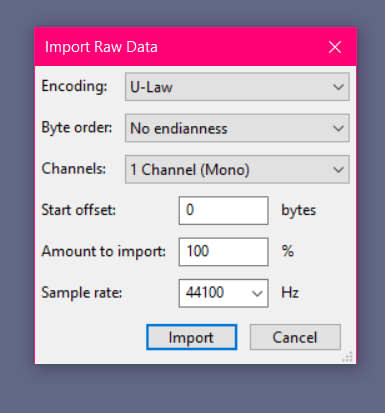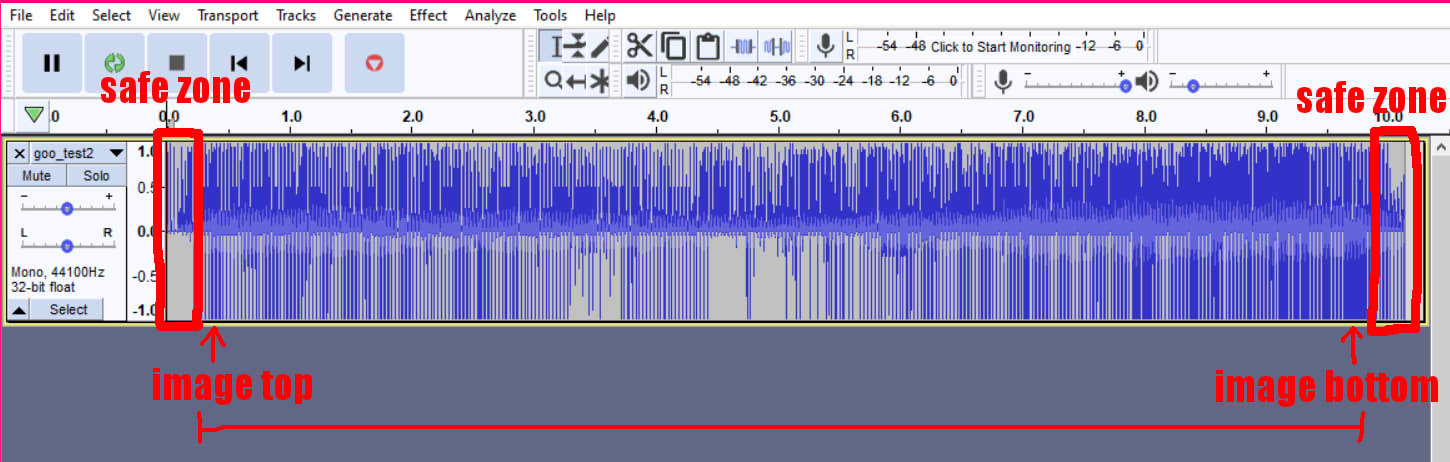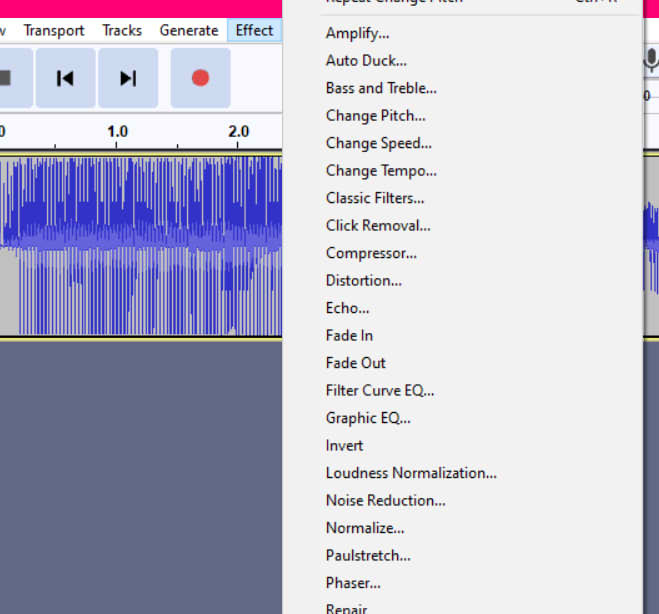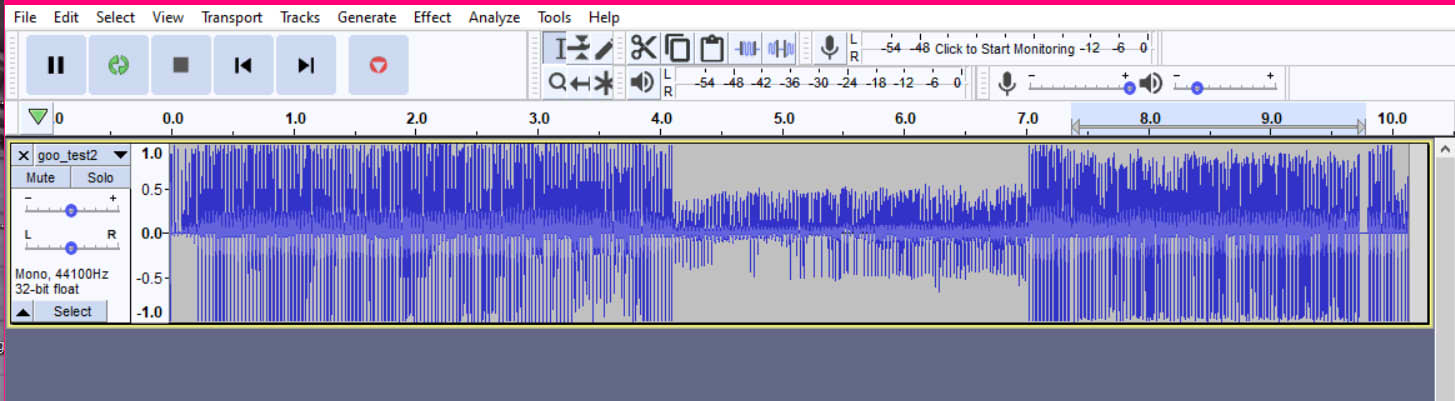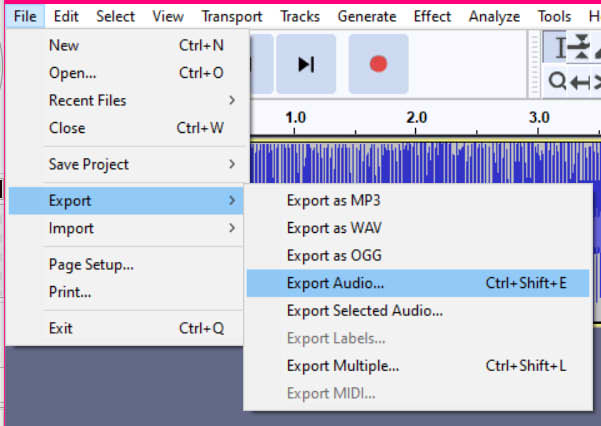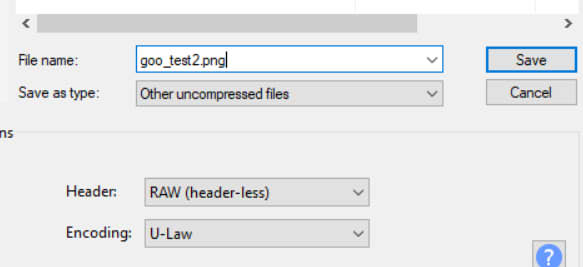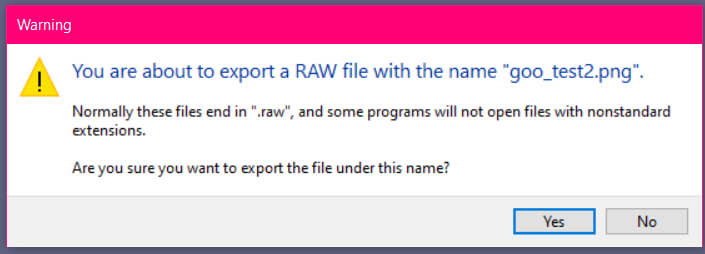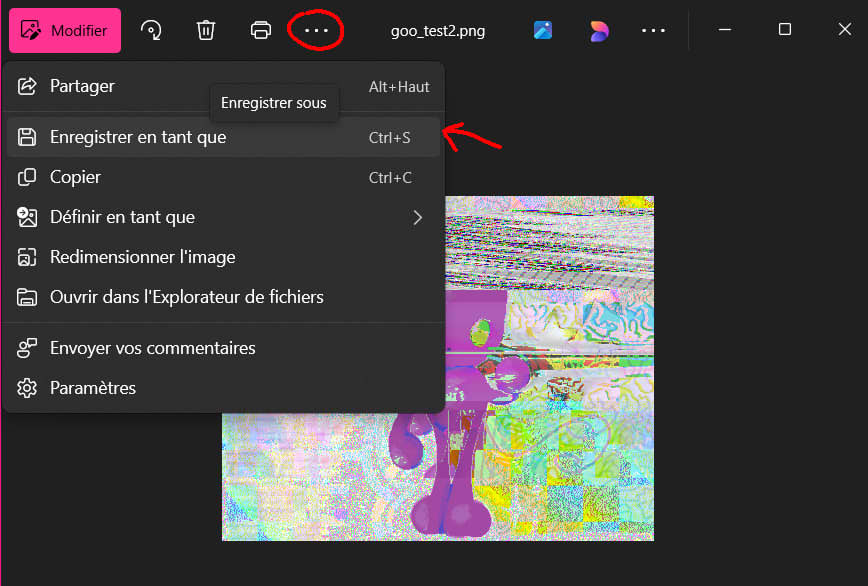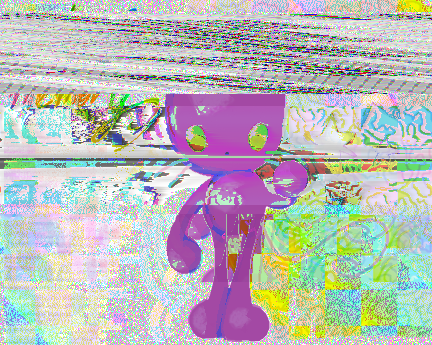Welcome to the fucking destroyer zone, here I'll try my best to explain how I fuck up images.
I've always loved destroying shit and creating new stuff from the mess, and people seem to like that :) DON'T CONSIDER THIS A TUTORIAL!! I suck at explanations and my english is shit, I'm showing my process more than anything really. Okay let's be less vulgar and a bit more serious (jk idk how to be serious)
Everything here is done on Windows, it probably works on other OS too but I'm not sure so try and find out yoursel ig ¯\_(ツ)_/¯ I use a bunch of different programs, let's start by the easier (also funnier) ones to mess with aand we'll end by the stuff that requires mutliple programs (and are less funny to setup) I'll also try to link better tutorials :3
Here's our victim- uhm.. test subject for this, his name is Goo :)